How to Download and Install Plugins
Shinobi's Plugin Manager makes it quick and easy to install the latest plugins.
Date Added : Mon Dec 12 2022 04:01:52 GMT+0000 (Coordinated Universal Time)
Last Updated : Mon Dec 12 2022 04:19:39 GMT+0000 (Coordinated Universal Time)
Accessing the Plugin Manager
-
Login to your Shinobi's Superuser panel.
- https://YOUR_SHINOBI/super
- Open the Plugin Manager tab.
- On the left side select a plugin to Download.
-
Hit Run Installer for the newly downloaded plugin.
- See below for an example of installing a plugin that has a Prerequisite for GPU capabilities.
- Once Installed click "Enable" and restart Shinobi.
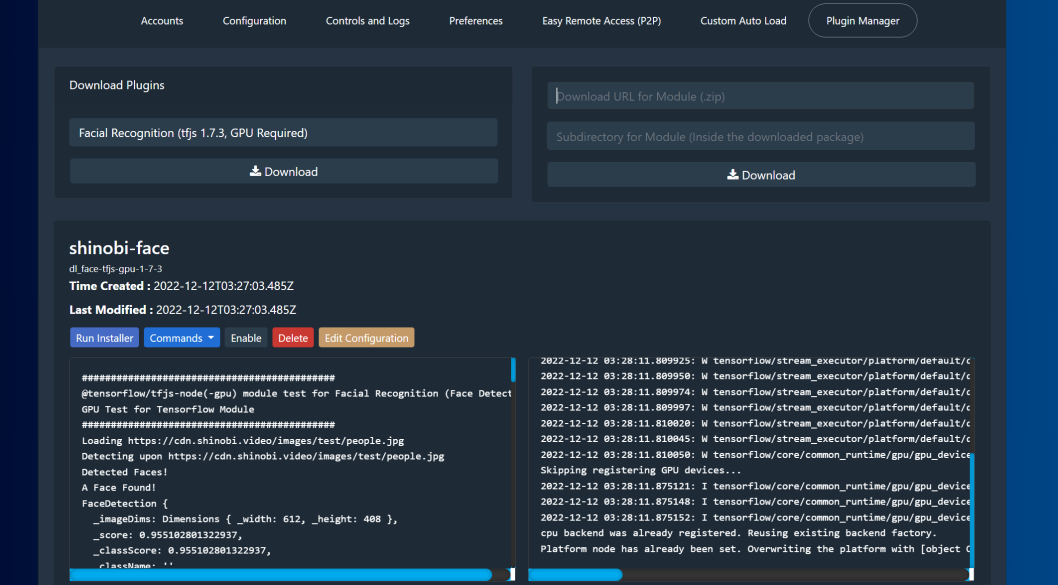
We'll show you an example with Object Detection (tfjs 4.1.0).
Installing Object Detection (tfjs 4.1.0)
If you are going to install with GPU capabilities you need to select "Install NVIDIA Drivers v515, CUDNN v8, CUDA Toolkit 11.2" from the Commands dropdown if you haven't already installed them.
- Now that you have it downloaded. Hit "Run Installer".
-
Select to Yes or No if you want to Install GPU capabilities.
- This requires having an NVIDIA GPU as well as NVIDIA Drivers v515, CUDNN v8 and CUDA Toolkit v11.2.
- Plugin will install. It is complete when #END_PROCESS appears in the left side log output.
-
Open the Commands dropdown and select Test Object Detector GPU, if you installed with GPU capabilities.
- To test on CPU select Test Object Detector CPU
- You will see the left side log output filling with object detection test results over the following images.