How to backup videos to Google Cloud Storage
Record videos and upload automatically to Google Cloud Storage... with Amazon's Module. Here's how.
What is Google Cloud Storage?
It is cheap and reliable storage space in the cloud. It follows a pay-as-you-go scheme where you are charged for the transfer use and the space used. So you are charged for every upload, for every time you watch a video and for the space it takes in the cloud.
To learn more about Google Cloud Storage you can check out Google's website.
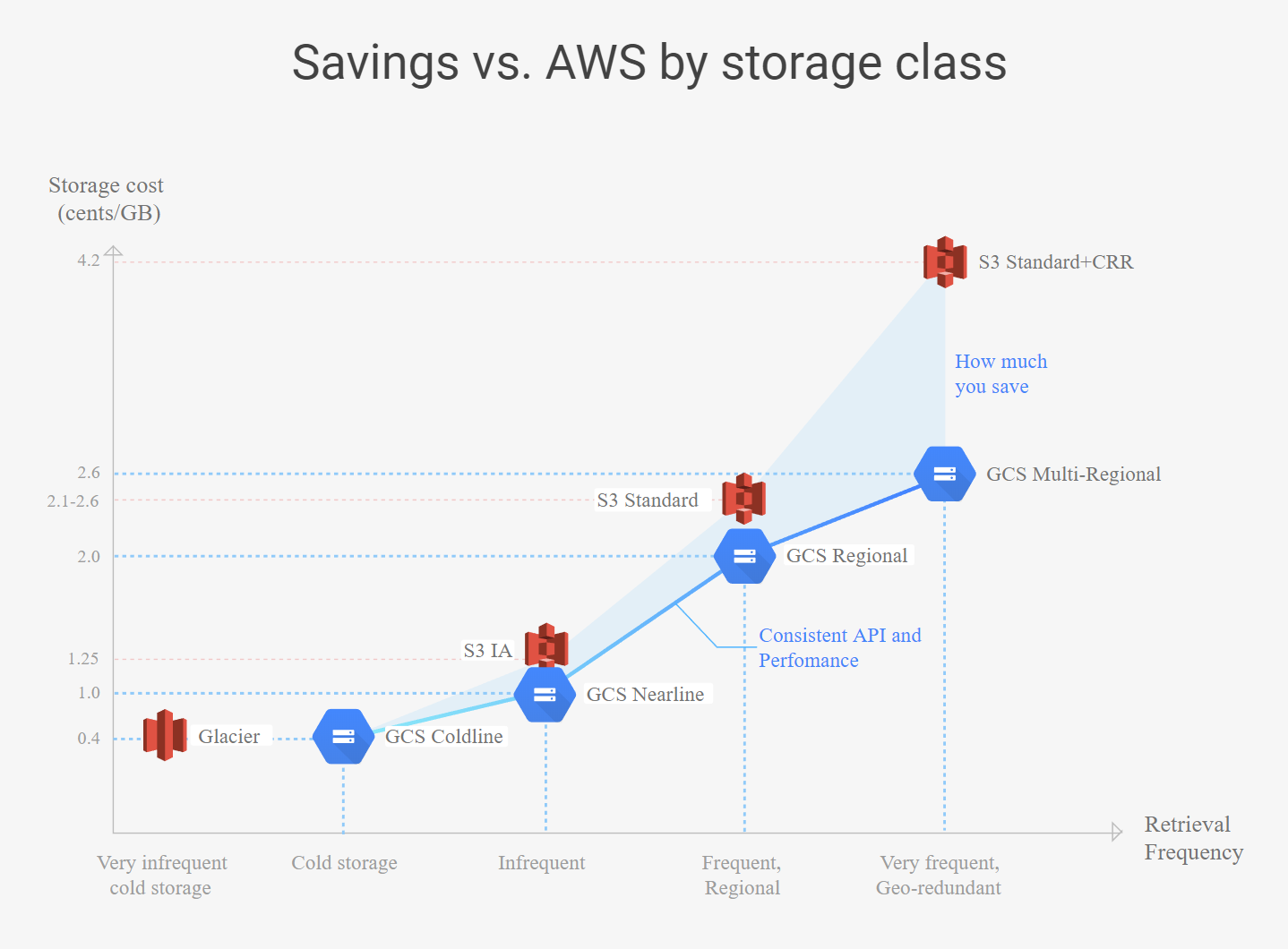
What you need to get going
- Bucket Name : The save destination. To learn how to create one you can review this tutorial from Google.
- Region : You get this during the creation of your bucket.
- Access Key ID and Secret Access Key : These are gotten from the Settings page under the Interoperability tab.
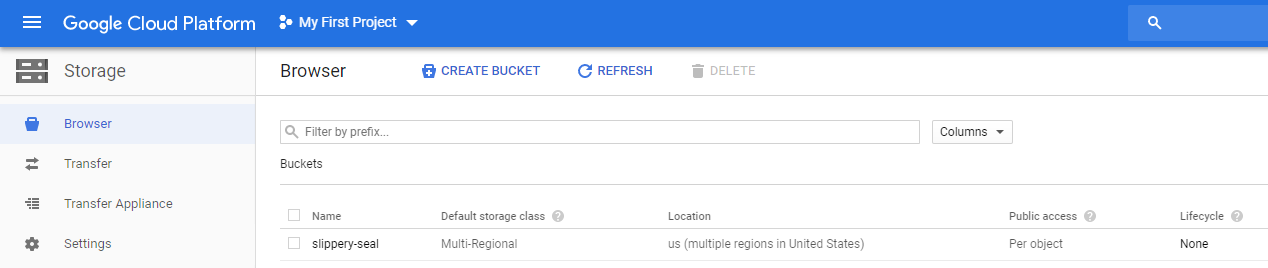
How to get an Access Key ID and Secret Access Key
- Open the Google Cloud Console.
- Click Settings then Interoperability.
- Scroll to the bottom. Click Create New Key.
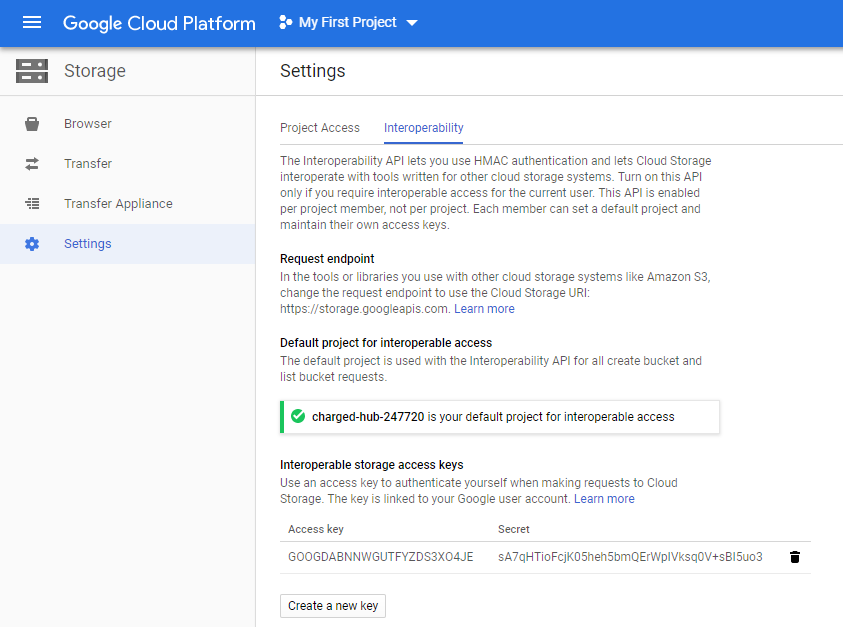
Enabling automatic upload of recordings
1. Click your username in the top left to reveal the main menu.
2. Open Settings and scroll down to the S3-Based Network Storage section.
3. Set the values found from your prerequisites as well as the ones mentioned below.
- Endpoint Address : storage.googleapis.com
- Autosave : This is the option that needs to be enabled to start upload upon video completion.
- Save Links to Database : To save the link in your local database to review from the Shinobi panel or by API.
- Save Directory : Is the base folder inside your bucket that you want Shinobi to create the save structure in.
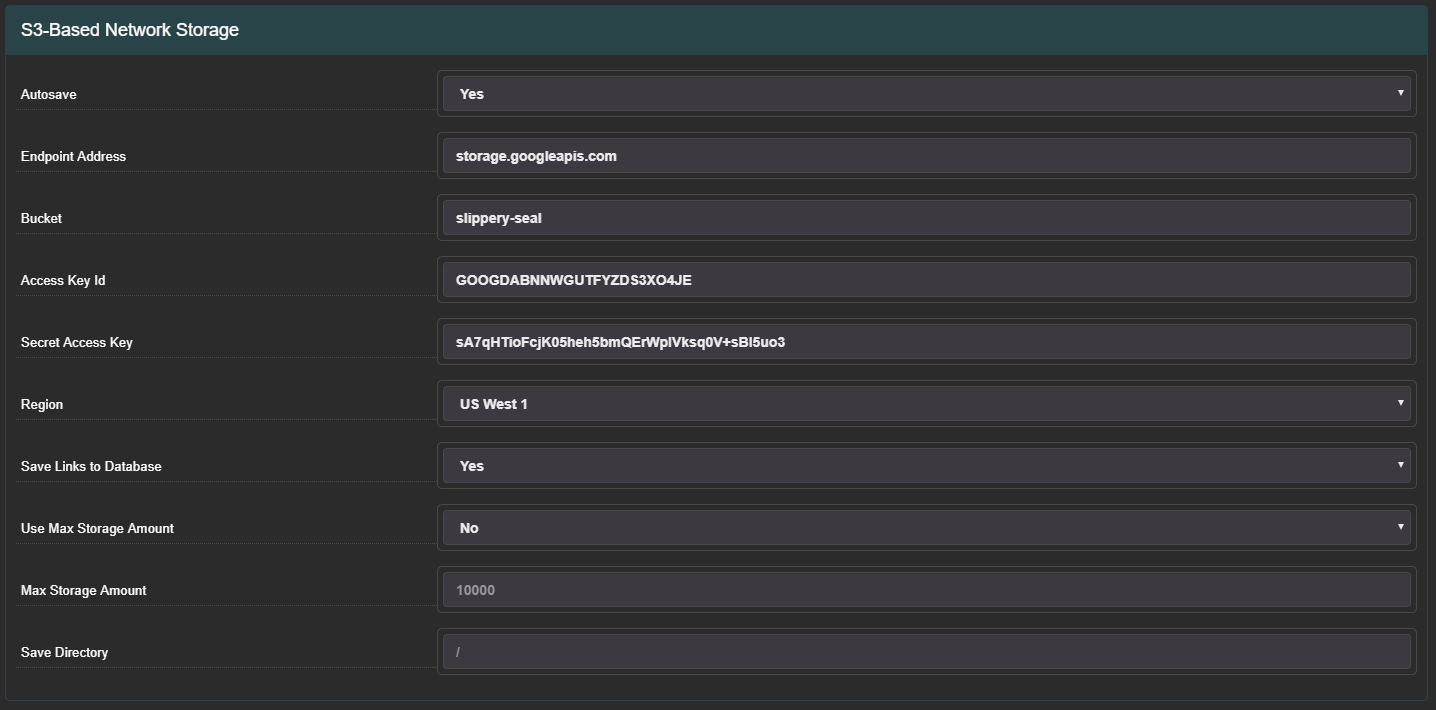
4. Save. Now any newly created videos will upload automatically.